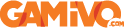Torchlight II
Compare prices with Zarengo to find the cheapest cd key for Torchlight II Xbox ONE. Head over to one of the trusted game stores from our price comparison and buy Xbox ONE key at the best price. Use the indicated client to activate key and download and play your game.
Current price
€ 6,99Historical low
€ 6,23Compare prices in key shops
About Torchlight II



















Xbox Key activation
If you're an Xbox gamer, you probably already know that codes are essential for redeeming purchases and subscriptions on Xbox consoles. Codes can be used for buying games, extending your Xbox Live Gold subscription, and adding Xbox Game Passes. The process of redeeming codes can sometimes seem daunting, but with this step-by-step guide, you'll quickly understand how to activate an Xbox code on Xbox Series X|S and Xbox One.
Before you begin, make sure you're signed in to the Microsoft account you use for your Xbox console. If you're not signed in, you'll need to do so before proceeding with redeeming your code. This ensures that the purchase is correctly registered to the account you actually use.
- Step 1: Go to Xbox.comTo get started, open your web browser and go to https://www.xbox.com. This is the official Xbox website. Make sure you're signed in to your Microsoft account before moving on to the next step.
- Step 2: Go to "Redeem Code"Once signed in, click on the account menu in the top right corner of the website. Here you'll find the option "Redeem Code". Click on it to proceed to the next page.
- Step 3: Click on "Redeem"On the next page, you'll be presented with a field where you can enter your code. Enter the 25 characters you received, and make sure you enter them correctly. Verify the code before clicking "Redeem". If the code is incorrect, you won't be able to proceed with redeeming it.
- Step 4: Confirm your codeAfter clicking "Redeem", you'll see a screen asking you to confirm your code. Click "Confirm" to proceed to the next step.
- Step 5: Confirm your code againOn the final page, you'll see a confirmation of the code you redeemed. Double-check that the code is correct, and then click "Confirm" to add the code to your Microsoft account permanently.
Congratulations! You've successfully activated your Xbox code. You can now enjoy your purchases and subscriptions on your Xbox console. The process of redeeming codes can sometimes be confusing, but if you follow these simple steps, you shouldn't have any trouble activating your Xbox code. Also, remember that codes cannot be transferred to other Microsoft accounts, so make sure you're signed in to the correct account before redeeming your code.
If you have any problems redeeming your code, you can contact Xbox customer service for further assistance.
Links
Details
- Release date
- 2012-09-20
System Requirements
No system requirements available for this game.